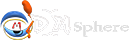中文说明:https://github.com/soimort/you-get/wiki/%E4%B8%AD%E6%96%87%E8%AF%B4%E6%98%8E
You-Get is a tiny command-line utility to download media contents (videos, audios, images) from the Web, in case there is no other handy way to do it.
Here's how you use you-get to download a video from YouTube:
$ you-get 'https://www.youtube.com/watch?v=jNQXAC9IVRw'
site: YouTube
title: Me at the zoo
stream:
- itag: 43
container: webm
quality: medium
size: 0.5 MiB (564215 bytes)
# download-with: you-get --itag=43 [URL]
Downloading Me at the zoo.webm ...
100% ( 0.5/ 0.5MB) ├██████████████████████████████████┤[1/1] 6 MB/s
Saving Me at the zoo.en.srt ... Done.And here's why you might want to use it:
- You enjoyed something on the Internet, and just want to download them for your own pleasure.
- You watch your favorite videos online from your computer, but you are prohibited from saving them. You feel that you have no control over your own computer. (And it's not how an open Web is supposed to work.)
- You want to get rid of any closed-source technology or proprietary JavaScript code, and disallow things like Flash running on your computer.
- You are an adherent of hacker culture and free software.
What you-get can do for you:
- Download videos / audios from popular websites such as YouTube, Youku, Niconico, and a bunch more. (See the full list of supported sites)
- Stream an online video in your media player. No web browser, no more ads.
- Download images (of interest) by scraping a web page.
- Download arbitrary non-HTML contents, i.e., binary files.
Interested? Install it now and get started by examples.
Are you a Python programmer? Then check out the source and fork it!
Installation
Prerequisites
The following dependencies are necessary:
Option 1: Install via pip
The official release of you-get is distributed on PyPI, and can be installed easily from a PyPI mirror via the pip package manager. Note that you must use the Python 3 version of pip:
$ pip3 install you-get
Option 2: Install via Antigen (for Zsh users)
Add the following line to your .zshrc:
antigen bundle soimort/you-get
Option 3: Download from GitHub
You may either download the stable (identical with the latest release on PyPI) or the develop (more hotfixes, unstable features) branch of you-get. Unzip it, and put the directory containing the you-get script into your PATH.
Alternatively, run
$ [sudo] python3 setup.py install
Or
$ python3 setup.py install --user
to install you-get to a permanent path.
Option 4: Git clone
This is the recommended way for all developers, even if you don't often code in Python.
$ git clone git://github.com/soimort/you-get.git
Then put the cloned directory into your PATH, or run ./setup.py install to install you-get to a permanent path.
Option 5: Homebrew (Mac only)
You can install you-get easily via:
$ brew install you-get
Option 6: pkg (FreeBSD only)
You can install you-get easily via:
# pkg install you-get
Shell completion
Completion definitions for Bash, Fish and Zsh can be found in contrib/completion. Please consult your shell's manual for how to take advantage of them.
Upgrading
Based on which option you chose to install you-get, you may upgrade it via:
$ pip3 install --upgrade you-get
or download the latest release via:
$ you-get https://github.com/soimort/you-get/archive/master.zip
In order to get the latest develop branch without messing up the PIP, you can try:
$ pip3 install --upgrade git+https://github.com/soimort/you-get@develop
Getting Started
Download a video
When you get a video of interest, you might want to use the --info/-i option to see all available quality and formats:
$ you-get -i 'https://www.youtube.com/watch?v=jNQXAC9IVRw'
site: YouTube
title: Me at the zoo
streams: # Available quality and codecs
[ DASH ] ____________________________________
- itag: 242
container: webm
quality: 320x240
size: 0.6 MiB (618358 bytes)
# download-with: you-get --itag=242 [URL]
- itag: 395
container: mp4
quality: 320x240
size: 0.5 MiB (550743 bytes)
# download-with: you-get --itag=395 [URL]
- itag: 133
container: mp4
quality: 320x240
size: 0.5 MiB (498558 bytes)
# download-with: you-get --itag=133 [URL]
- itag: 278
container: webm
quality: 192x144
size: 0.4 MiB (392857 bytes)
# download-with: you-get --itag=278 [URL]
- itag: 160
container: mp4
quality: 192x144
size: 0.4 MiB (370882 bytes)
# download-with: you-get --itag=160 [URL]
- itag: 394
container: mp4
quality: 192x144
size: 0.4 MiB (367261 bytes)
# download-with: you-get --itag=394 [URL]
[ DEFAULT ] _________________________________
- itag: 43
container: webm
quality: medium
size: 0.5 MiB (568748 bytes)
# download-with: you-get --itag=43 [URL]
- itag: 18
container: mp4
quality: small
# download-with: you-get --itag=18 [URL]
- itag: 36
container: 3gp
quality: small
# download-with: you-get --itag=36 [URL]
- itag: 17
container: 3gp
quality: small
# download-with: you-get --itag=17 [URL]By default, the one on the top is the one you will get. If that looks cool to you, download it:
$ you-get 'https://www.youtube.com/watch?v=jNQXAC9IVRw'
site: YouTube
title: Me at the zoo
stream:
- itag: 242
container: webm
quality: 320x240
size: 0.6 MiB (618358 bytes)
# download-with: you-get --itag=242 [URL]
Downloading Me at the zoo.webm ...
100% ( 0.6/ 0.6MB) ├██████████████████████████████████████████████████████████████████████████████┤[2/2] 2 MB/s
Merging video parts... Merged into Me at the zoo.webm
Saving Me at the zoo.en.srt ... Done.(If a YouTube video has any closed captions, they will be downloaded together with the video file, in SubRip subtitle format.)
Or, if you prefer another format (mp4), just use whatever the option you-get shows to you:
$ you-get --itag=18 'https://www.youtube.com/watch?v=jNQXAC9IVRw'
Note:
- At this point, format selection has not been generally implemented for most of our supported sites; in that case, the default format to download is the one with the highest quality.
- ffmpeg is a required dependency, for downloading and joining videos streamed in multiple parts (e.g. on some sites like Youku), and for YouTube videos of 1080p or high resolution.
- If you don't want you-get to join video parts after downloading them, use the --no-merge/-n option.
Download anything else
If you already have the URL of the exact resource you want, you can download it directly with:
$ you-get https://stallman.org/rms.jpg Site: stallman.org Title: rms Type: JPEG Image (image/jpeg) Size: 0.06 MiB (66482 Bytes) Downloading rms.jpg ... 100.0% ( 0.1/0.1 MB) ├████████████████████████████████████████┤[1/1] 127 kB/s
Otherwise, you-get will scrape the web page and try to figure out if there's anything interesting to you:
$ you-get http://kopasas.tumblr.com/post/69361932517 Site: Tumblr.com Title: kopasas Type: Unknown type (None) Size: 0.51 MiB (536583 Bytes) Site: Tumblr.com Title: tumblr_mxhg13jx4n1sftq6do1_1280 Type: Portable Network Graphics (image/png) Size: 0.51 MiB (536583 Bytes) Downloading tumblr_mxhg13jx4n1sftq6do1_1280.png ... 100.0% ( 0.5/0.5 MB) ├████████████████████████████████████████┤[1/1] 22 MB/s
Note:
- This feature is an experimental one and far from perfect. It works best on scraping large-sized images from popular websites like Tumblr and Blogger, but there is really no universal pattern that can apply to any site on the Internet.
Search on Google Videos and download
You can pass literally anything to you-get. If it isn't a valid URL, you-get will do a Google search and download the most relevant video for you. (It might not be exactly the thing you wish to see, but still very likely.)
$ you-get "Richard Stallman eats"
Pause and resume a download
You may use Ctrl+C to interrupt a download.
A temporary .download file is kept in the output directory. Next time you run you-get with the same arguments, the download progress will resume from the last session. In case the file is completely downloaded (the temporary .download extension is gone), you-get will just skip the download.
To enforce re-downloading, use the --force/-f option. (Warning: doing so will overwrite any existing file or temporary file with the same name!)
Set the path and name of downloaded file
Use the --output-dir/-o option to set the path, and --output-filename/-O to set the name of the downloaded file:
$ you-get -o ~/Videos -O zoo.webm 'https://www.youtube.com/watch?v=jNQXAC9IVRw'
Tips:
- These options are helpful if you encounter problems with the default video titles, which may contain special characters that do not play well with your current shell / operating system / filesystem.
- These options are also helpful if you write a script to batch download files and put them into designated folders with designated names.
Proxy settings
You may specify an HTTP proxy for you-get to use, via the --http-proxy/-x option:
$ you-get -x 127.0.0.1:8087 'https://www.youtube.com/watch?v=jNQXAC9IVRw'
However, the system proxy setting (i.e. the environment variable http_proxy) is applied by default. To disable any proxy, use the --no-proxy option.
Tips:
- If you need to use proxies a lot (in case your network is blocking certain sites), you might want to use you-get with proxychains and set alias you-get="proxychains -q you-get" (in Bash).
- For some websites (e.g. Youku), if you need access to some videos that are only available in mainland China, there is an option of using a specific proxy to extract video information from the site: --extractor-proxy/-y.
Watch a video
Use the --player/-p option to feed the video into your media player of choice, e.g. mpv or vlc, instead of downloading it:
$ you-get -p vlc 'https://www.youtube.com/watch?v=jNQXAC9IVRw'
Or, if you prefer to watch the video in a browser, just without ads or comment section:
$ you-get -p chromium 'https://www.youtube.com/watch?v=jNQXAC9IVRw'
Tips:
- It is possible to use the -p option to start another download manager, e.g., you-get -p uget-gtk 'https://www.youtube.com/watch?v=jNQXAC9IVRw', though they may not play together very well.
Load cookies
Not all videos are publicly available to anyone. If you need to log in your account to access something (e.g., a private video), it would be unavoidable to feed the browser cookies to you-get via the --cookies/-c option.
Note:
- As of now, we are supporting two formats of browser cookies: Mozilla cookies.sqlite and Netscape cookies.txt.
Reuse extracted data
Use --url/-u to get a list of downloadable resource URLs extracted from the page. Use --json to get an abstract of extracted data in the JSON format.
Warning:
- For the time being, this feature has NOT been stabilized and the JSON schema may have breaking changes in the future.
Supported Sites




For all other sites not on the list, the universal extractor will take care of finding and downloading interesting resources from the page.
Known bugs
If something is broken and you-get can't get you things you want, don't panic. (Yes, this happens all the time!)
Check if it's already a known problem on https://github.com/soimort/you-get/wiki/Known-Bugs. If not, follow the guidelines on how to report an issue.
TAGS:Python3